How to backup a Blogger Blog
>> Sunday, 3 June 2012
Why would you want to backup your blog? Under the normal course of events you probably don't need to. Google will have a level of resilience in their servers that means you aren't likely to lose your blog through any fault of theirs (or if you do so will lots of others!).
But what Google don't protect you against is you. It's really easy to play around with your template and mess it up and it's really quite easy to delete a blog by mistake. A backup and restore is also a really easy way to create a test blog that you can play around with.
There are 2 types of Blogger backup, your template and then your actually content (posts).
Template Backup
Before you make changes to your layout you should always back up your template first. Backing up your template does not back up your content. When you make template changes you are changing the way your blog looks not your posts, it's important if you mess up your code completely you can go back to the way it used to look.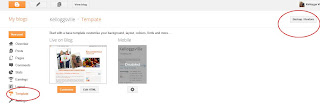 On the menu on the left choose 'template', then over on the far right choose 'backup/restore'
On the menu on the left choose 'template', then over on the far right choose 'backup/restore'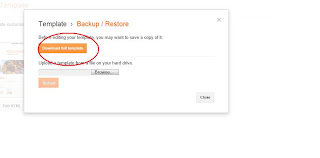 Now click on the orange 'Download full template'
Now click on the orange 'Download full template'Content Backup
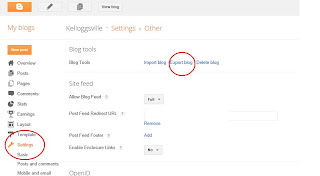 Choose 'settings' from the left hand menu. Then, still on the left, 'other'. Then in the top middle of the page 'export blog'. (OK, don't panic that 'delete blog' is really close, if the cat knocks your hand at the crucial moment I promise you there is another box that pops up that gives you the chance to cancel.) Click on 'export blog'.
Choose 'settings' from the left hand menu. Then, still on the left, 'other'. Then in the top middle of the page 'export blog'. (OK, don't panic that 'delete blog' is really close, if the cat knocks your hand at the crucial moment I promise you there is another box that pops up that gives you the chance to cancel.) Click on 'export blog'.Now click on download blog.
Save it to a folder you know where it is and give it a sensible name. Don't change the .xml part on the end.
Well done, you have an export (content backup). Now before you do anything, navigate to the folder where you put the backup and say "ohhh, look there is my export file". If you can't find it go do it again until you have one you can see and touch and feel all good about. (But I still suspect that your content is way safer on Google's servers than your home PC - but maybe I'm too trusting!)
Google, whilst they might protect your content will not be version protecting your template, so if you stuff that up it's up to you to have a decent backup and restore it. If you glossed over the first part of this then go back to the start (do not collect £200) and do it, go on, shoo!
If you want any help, have questions or I've confused you, please ask and I will try to help and I will update this post.




0 comments:
Post a Comment